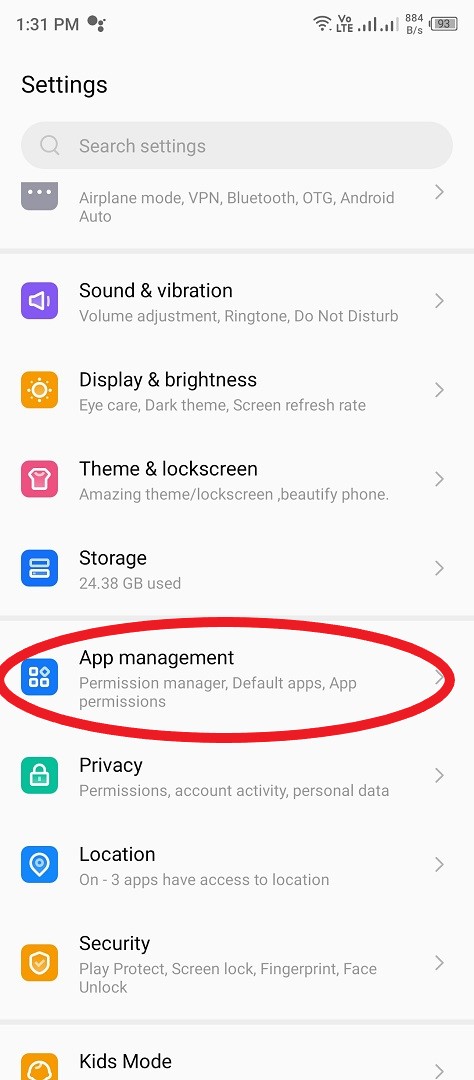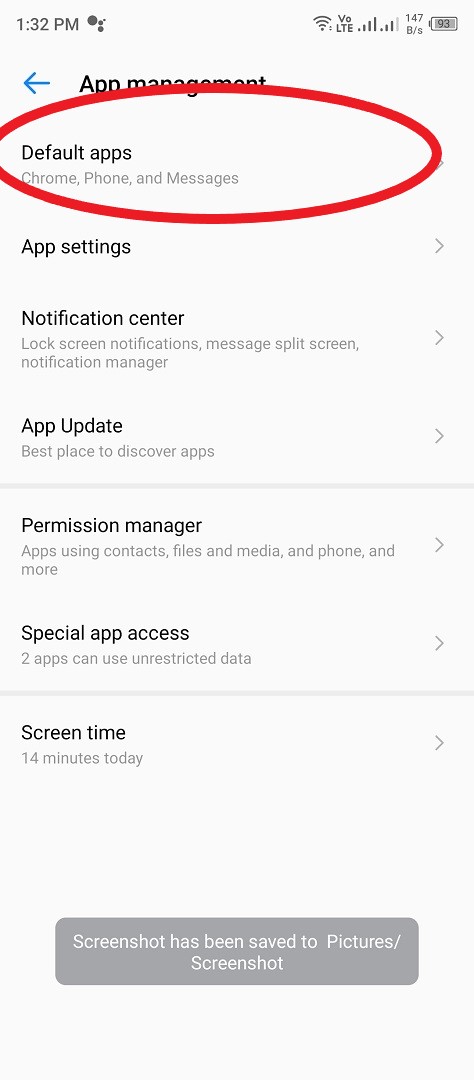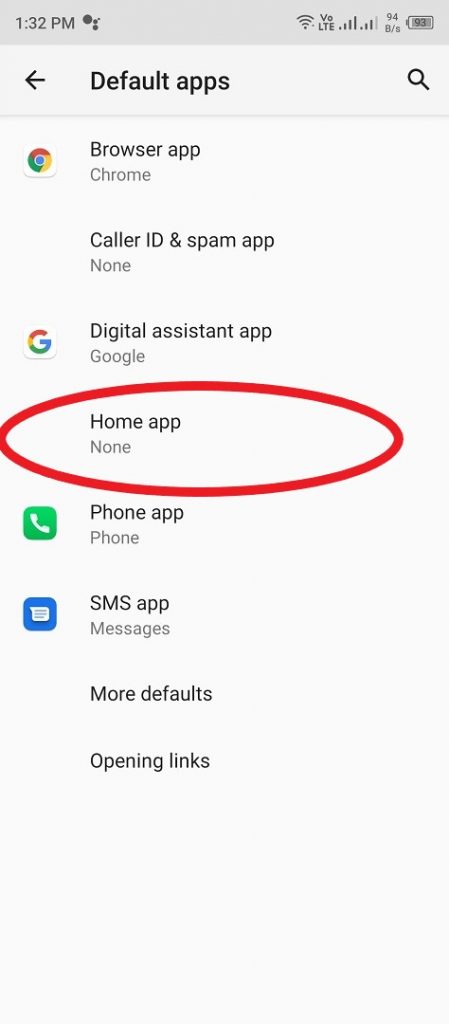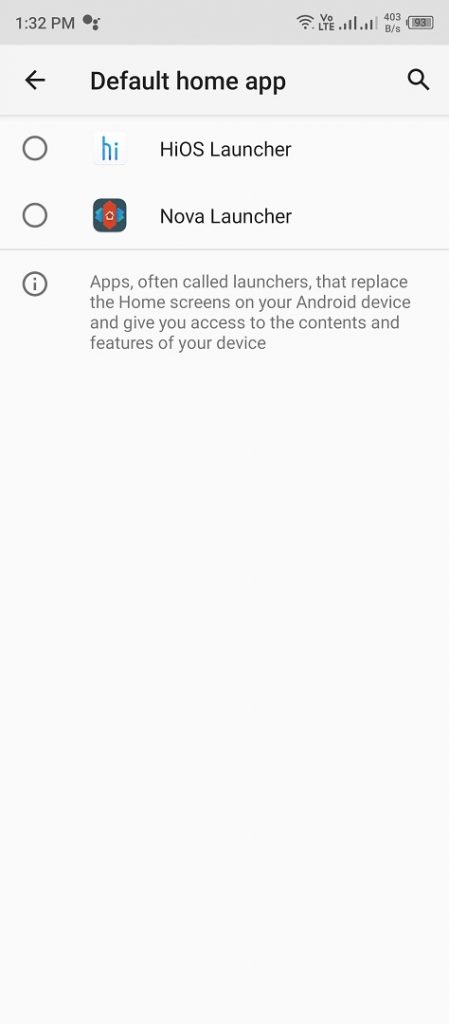If You have any Tecno phone, then you know that the default launcher the phone comes with is HiOS. This is the company’s custom UI which we first saw back in 2016. HiOS has grown over the years and looking at what it offers now you cannot imagine it is the same one we were introduced to back in the day.
Just like every custom UI, the default launcher on HiOS can be changed if you want to. The process is quite easy and straightforward and can be done by anyone. These steps should help you remove the HiOS launcher from your Tecno phone.
I am currently using the Tecno Camon 17 Pro which comes with HiOS 7.6 which is based on Android 11. The steps should be the same with future and previous versions of HiOS. If you are interested in the Camon 17 Pro, you can get it from Jumia for Ksh 28,899.
What is HiOS Launcher?
HiOS launcher is the custom UI that comes pre-installed in all Tecno smartphones. This custom UI has been around since 2016 and is partly used to differentiate Tecno smartphones from most other Android devices on the market. The launcher has a number of additional features baked in to improve the user experience of those who buy Tecno phones.
What is the Latest version of HiOS?
As of March 2022, the most recent version available is HiOS 8.0.
How do I disable HiOS on Tecno?
- Go to Settings Menu
- Scroll till you find ‘App Management’ option and tap on it.
- From the options presented to you, choose the first one ‘Default Apps’
- You will see the ‘Home App’ option on the list, you can tap on it and select the launcher you want to use. At this point I am assuming you have downloaded the third-party launcher that you want to use. If you do not have any in mind I recommend Nova Launcher, it has a free version which is perfect for anyone getting started with third-party launchers.
- Screenshot 20210601 133213
- Screenshot 20210601 133217
Extra:
How do I Stop ads From HiOS Launcher?
To stop seeing ads on HiOS, follow these steps.
- On the home screen, long-press on an empty space to access the desktop menu.
- Scroll to find ‘other settings’
- Turn off ‘Application recommendation’
Read: Tecno HiOS vs Old Tecno UI – Something’s Just Not Right!