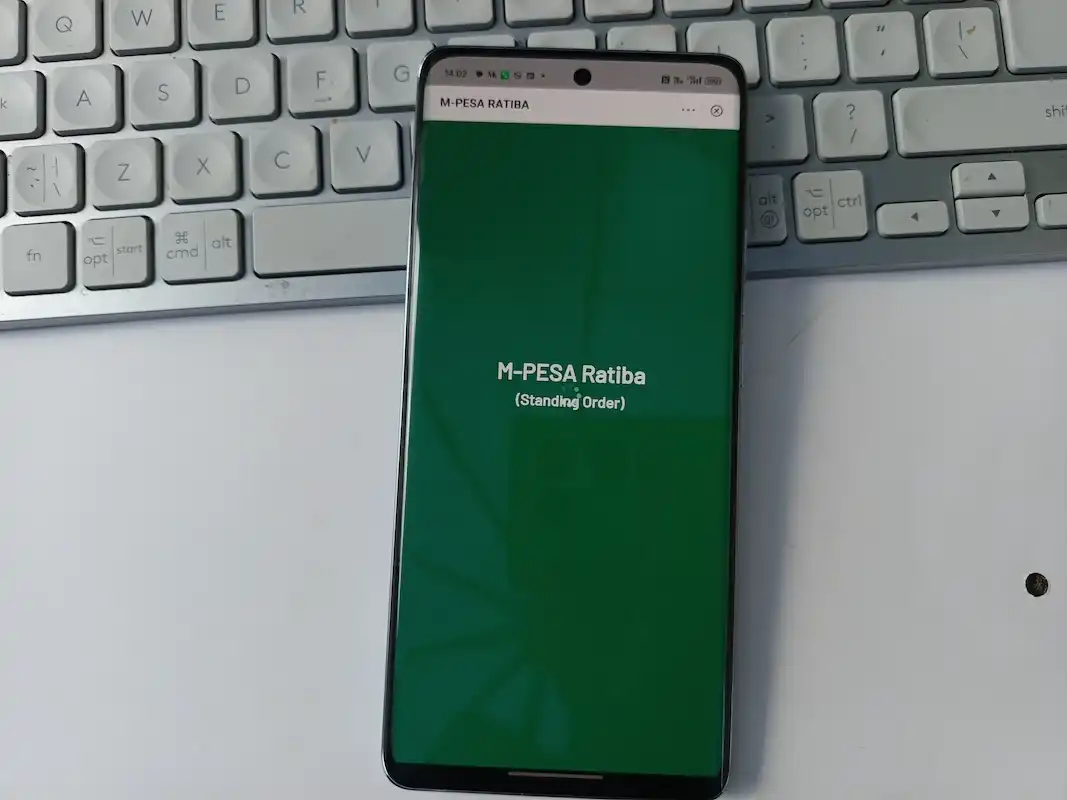Late last year, Safaricom introduced M-Pesa Ratiba to simplify the process of setting up recurring payments for M-Pesa customers. Ratiba can be set up to handle sending money to chosen M-Pesa accounts at certain intervals, and to handle recurring payments through M-Pesa Paybill and Buy Goods numbers.
You can automate payments to your landlord for rent, to your internet provider, etc. You do not have to think about these payments and this can be convenient if you have so many recurring payments every month.
So, how do you set up standing orders with Ratiba?
Steps to Follow
- Open the M-Pesa App on your phone
- Navigate to ‘Services’ and find the ‘M-Pesa Ratiba’ icon.
- You will be required to enter your M-Pesa PIN or authenticate with your fingerprint.
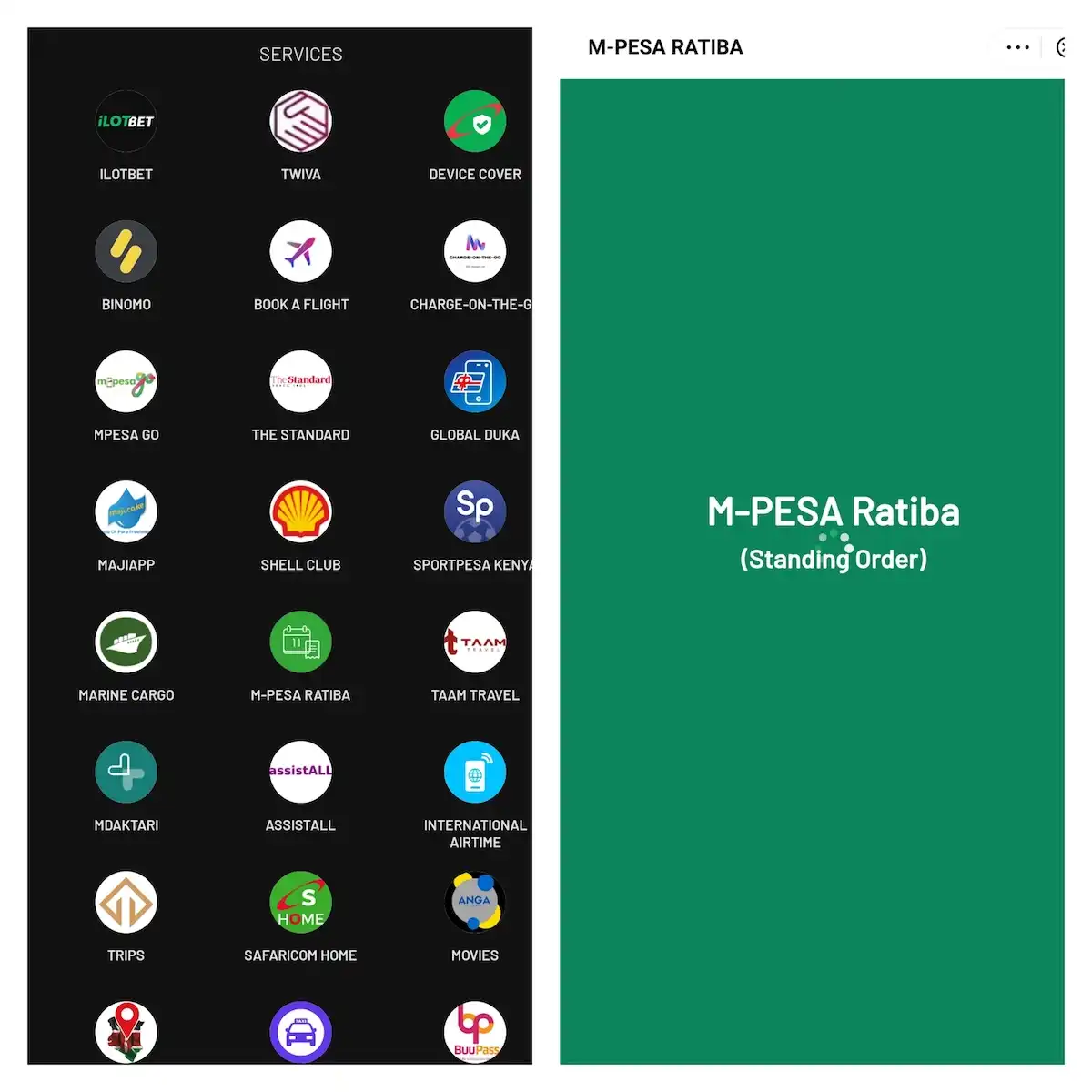
- When you access Ratiba for the first time, you will see an empty screen and to create a standing order, tap on the plus (+) sign at the bottom right section.
- You can then choose to create a standing order to Send money, Pay Bill or Buy Goods number.
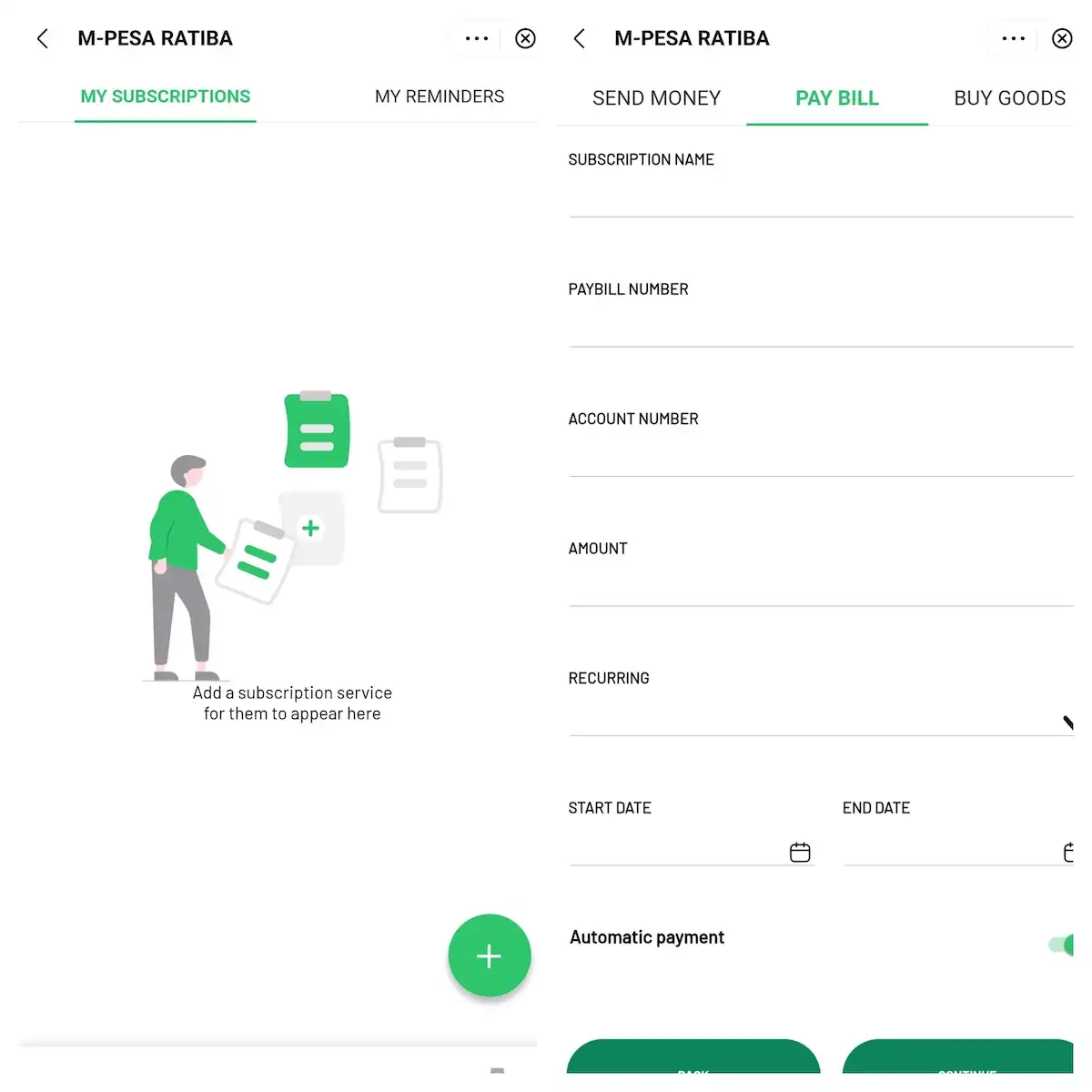
- Whichever one you choose, fill out all the necessary details that may include the pay Bill number or the M-Pesa account number.
- Once done, you will be presented with the details of your standing order and will have a chance to edit any details if you wish to do so.
If everything is Ok, click continue to save the standing order and you are done.
You can also access Ratiba through USSD by dialling *334#.
How to Cancel M-PESA Ratiba Standing order?
You can cancel a standing order by opening the M-Pesa Ratiba mini app through the M-Pesa app and navigating to the specific standing order you want to cancel. Tap on delete and it will be deleted and canceled. You will receive an SMS notification of the cancellation.