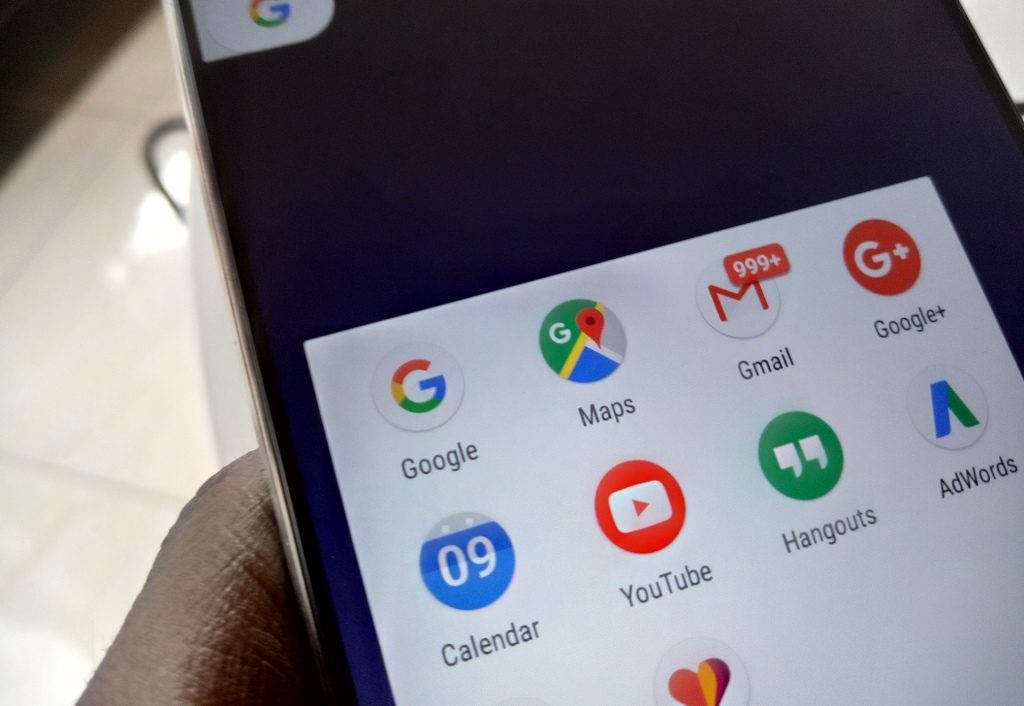If you are a frequent Google Maps user, you’ve probably already figured out many of its features beyond the basic location services. For instance, you probably know that you can now check how heavy the traffic is on the route you are planning — the redder and darker the color, the heavier the traffic. You have also noticed that Google Maps gives you the estimated time it will take to get from point A to B depending on the route you take.
The following are six lesser known tricks and features that are bound to improve your Google Maps experience and make your life easier in the process.
-
Add multiple destinations to your trips
Like many users, you probably only use your Maps app to get from point A to B, and once you get to your destination you set up a new route to get from point B to C. But did you know that you can plan out your entire trip, with multiple stops at one go? And it’s really simple. Once you’ve selected your first stop, tap on the three horizontal dots in the top right corner on your up to pull up a menu and then select “Add stop.”
-
No internet connection? No problem
Sometimes you find yourself out of mobile data and you need to use Maps to find your way around. This may even happen because you are traveling to an area with poor data connectivity. Google Maps allows you to download an offline map that you can use to navigate your way even without a data connection. Simply pull up the area you want in Google Maps, open the settings menu and select “Offline maps” to save it. Once this is done, your GPS is sufficient to track your location when using the app.
-
Zoom with one finger
Have you faced that annoying task of trying to pinch out on your app so as to zoom in on an area? Understandably, this is not always convenient especially when you only have one free hand. Thankfully, there’s another way around this, using only one finger. Simply tap twice on your smartphone screen and then hold your finger down on the spot you want. While holding the screen, adjust the scale of your zoom by simply sliding your finger up and down.
-
Share your live location
You probably already know how to drop that pin to share your location or a different one when trying to give people direction. But did you know Google Maps can also share your live location with friends? This comes in handy when you need a friend to track your movements in real-time. Simply pull up the options menu (in the top left corner) and select “Location sharing”. You can also set up how long you want to be tracked.
-
Forget where you parked your car — no more
Many of us are too busy to remember seemingly insignificant details like where we parked the car when visiting an unfamiliar place. For instance, you may be attending a public event or a wedding and the parking attendant leads you through a maze of cars to a corner you are unlikely to trace when you’re ready to go home. Google Maps has a handy solution for this. Once your car is parked, tap on the blue dot that shows your location. A blue menu will pop up. Select “Set as parking location” to leave a marker on your map for later to help you easily find your car.
-
Using public transport? There’s a feature for that
The default route and travel time on Google Maps is for those planning to drive. However, the app also has the option of estimating travel time if you’re walking. An even lesser used option is the public transit, or “matatu” option. Once you select your destination, tapping on the bus icon, gives you the estimated travel time for matatus, where to board the bus, all the bus stops on your way, and even whether you will need to switch matatus or not. Give it a try today.